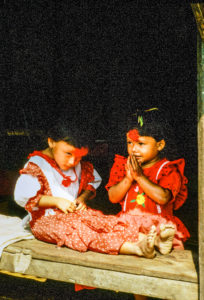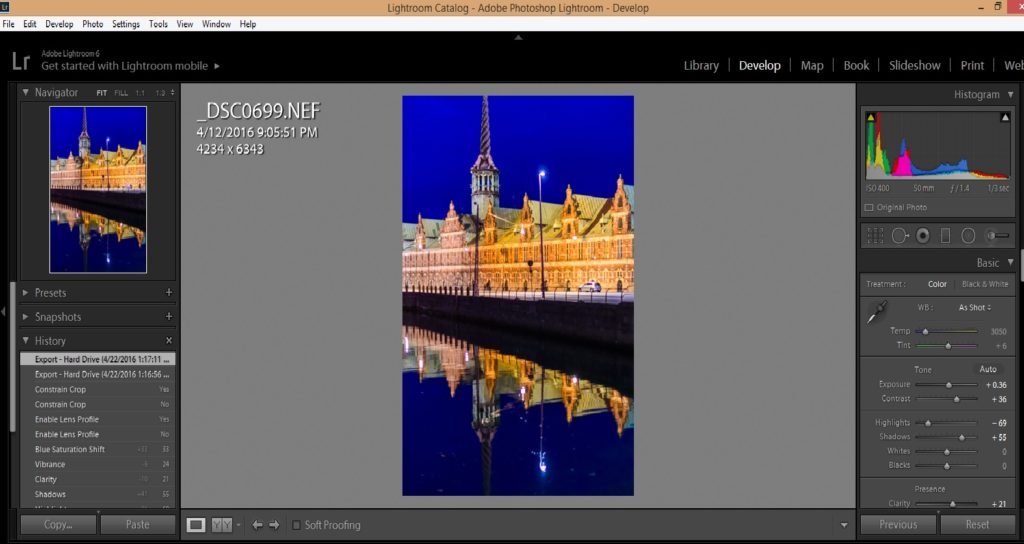The travel photographer must be prepared to shoot under challenging circumstances, because often we have little control over the conditions in the field. We may plan our travel years in advance to observe and photograph a total solar eclipse, only to wake up on the morning of the eclipse to find the sky is totally overcast. Or we could make arrangements months ahead to be at a major cultural festival, but learn upon arrival that the area we’re shooting from is hundreds of yards from the action. These things happen, but the professional photographer still needs to get her shot. So, what can be done to persevere and increase our odds of getting usable images under adversity? The answer, of course, depends on the specific circumstances of each shoot, but there are some general tips I can offer. Today’s post presents a case study based on my recent shoot of the solo dance competition at the Tahiti Fete in San Jose, California.
 The dancers made lovely subjects, but the shooting conditions were very challenging. Read on to learn how to make the best of a difficult situation. Buy this photo
The dancers made lovely subjects, but the shooting conditions were very challenging. Read on to learn how to make the best of a difficult situation. Buy this photo
Upon arrival at the dance competition, I realized immediately that this shoot would be challenging. It was held in a cramped hotel convention room with a makeshift stage, rows of folding chairs for spectators, insufficient lighting of poor color quality, and a bank of judges blocking most of the view of the stage. To make matters worse, the room was packed with people, many of whom stood up to cheer on their friends, and the only available seats were near the far end of the room. An extra challenge was thrown into the mix by the cluttered and unattractive background behind the performers on the stage.
 Cluttered backgrounds are a significant obstacle, but good images can still be made in these situations. Buy this photo
Cluttered backgrounds are a significant obstacle, but good images can still be made in these situations. Buy this photo
What can be done to mitigate against a cluttered background? I shot plenty of images of each dancer to increase the likelihood that I could eliminate some of the more distracting background elements while still capturing the excitement, grace, and colors of the dancing. This image was the best I could capture of this particular dancer, so I committed to it in post-processing. I cropped the image to avoid the most distracting elements, adjusted the exposure curves, contrast, and sharpness of the background to de-emphasize it, and applied some post-crop vignetting to ensure the dancer would be highlighted.
 When using a very high ISO, some noise will result. This doesn’t have to be a disadvantage. Buy this photo
When using a very high ISO, some noise will result. This doesn’t have to be a disadvantage. Buy this photo
The lighting was very dim at this venue. Because I was shooting from far away, I needed to use a long telephoto lens, which limited me to a small aperture and no possibility of using flash. Nonetheless, a fast shutter speed was required in order to freeze the fast action of the Polynesian dancing. This combination (low lighting, small aperture, and fast shutter speed) leaves no option other than a very high ISO setting. I shot the above image at ISO 6400. Even with an excellent professional camera sensor, such a high ISO will generate some noise in the image. Noise can often be reduced to acceptable levels during post-processing. But for this particular image, I was aiming for a soft, painterly feel. The visual effect of high contrast, soft colors, and a bit of visual noise here gives the feel of an impressionistic rendering. For this expressive Tahitian subject, I was very happy to have a Gauguin-esque style shine through in the final image.
 Cut out elements that don’t work. Buy this photo
Cut out elements that don’t work. Buy this photo
To make the above image, I cropped out distracting portions such as the judges’ heads in the foreground and an ugly door and wall in the background. The resulting aspect ratio is non-standard, but works well for this image. I desaturated the background and used post-crop vignetting to focus attention on the dancer.
 Black-and-white renderings can be more forgiving when color quality is low. Buy this photo
Black-and-white renderings can be more forgiving when color quality is low. Buy this photo
This image portrays a lovely subject but the lighting was especially poor. Realizing I couldn’t do much to mitigate the strange color cast resulting from the artificial lights, I converted the image to monochrome, boosted the contrast, and adjusted the color channel mix to render a pleasing and elegant final image. Check out this post to learn how black-and-white conversion can be used to save the day when color temperatures or image noise are problems: Post on B&W conversion to save strangely colored images.
 Bringing it all together: This image works nicely in spite of all the challenges present at the shoot, including foreground obstacles, dim and low quality lighting, a far-away vantage point, and a cluttered background. Buy this photo
Bringing it all together: This image works nicely in spite of all the challenges present at the shoot, including foreground obstacles, dim and low quality lighting, a far-away vantage point, and a cluttered background. Buy this photo
In spite of multiple significant technical issues, I was able to make some striking images of the lovely dancers at this Tahitian festival. Hopefully, the tips presented here will help when you next are faced with a challenging shoot. The most important thing is to keep shooting as best you can while in the field. There are multiple methods you can use in post-processing to mitigate against the shooting challenges and end up with images you will be proud of.
What techniques do you use when faced with difficult shooting conditions? Please share your thoughts here.
Want to read more posts about photographic techniques? Find them all here: Posts on Techniques.